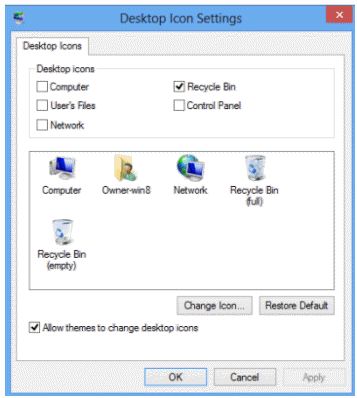Wish all of you a very Happy and Prosperous New Year.
Below are some cool
Facebook chat codes to say
Happy new year to them on Facebook :-)

[[348175178622169]] [[348175175288836]] [[348175171955503]] [[348175168622170]] [[348175165288837]] [[348175275288826]]
[[348175268622160]] [[348175261955494]] [[348175271955493]] [[348175265288827]] [[348175381955482]] [[348175371955483]]
[[348175375288816]] [[348175378622149]] [[348175368622150]] [[348175475288806]] [[348175465288807]] [[348175471955473]]
[[348175468622140]] [[348175478622139]] [[348175551955465]] [[348175555288798]] [[348175561955464]] [[348175548622132]]
[[348175558622131]] [[348175648622122]] [[348175651955455]] [[348175655288788]] [[348175641955456]] [[348175645288789]]

[[228970750573428]] [[228970747240095]] [[228970740573429]] [[228970743906762]] [[228970737240096]] [[228970823906754]]
[[228970833906753]] [[228970830573420]] [[228970820573421]] [[228970827240087]] [[228970953906741]] [[228970967240073]]
[[228970963906740]] [[228970957240074]] [[228970960573407]] [[228971053906731]] [[228971057240064]] [[228971047240065]]
[[228971043906732]] [[228971050573398]] [[228971143906722]] [[228971153906721]] [[228971150573388]] [[228971147240055]]
[[228971140573389]] [[228971260573377]] [[228971250573378]] [[228971253906711]] [[228971257240044]] [[228971263906710]]

[[322188301217545]] [[322188304550878]] [[322188311217544]] [[322188307884211]] [[322188314550877]] [[322188531217522]]
[[322188537884188]] [[322188527884189]] [[322188521217523]] [[322188524550856]] [[322188697884172]] [[322188704550838]]
[[322188691217506]] [[322188694550839]] [[322188701217505]] [[322188861217489]] [[322188871217488]] [[322188867884155]]
[[322188857884156]] [[322188864550822]] [[322188954550813]] [[322188951217480]] [[322188947884147]] [[322188944550814]]

[[348187205287633]] [[348187198620967]] [[348187208620966]] [[348187201954300]] [[348187211954299]] [[348187288620958]]
[[348187298620957]] [[348187291954291]] [[348187285287625]] [[348187295287624]] [[348187425287611]] [[348187441954276]]
[[348187448620942]] [[348187428620944]] [[348187458620941]] [[348187685287585]] [[348187671954253]] [[348187695287584]]
[[348187675287586]] [[348187668620920]] [[348187938620893]] [[348187941954226]] [[348187935287560]] [[348187931954227]]
[[348187928620894]] [[348188201954200]] [[348188195287534]] [[348188198620867]] [[348188211954199]] [[348188208620866]]

[[228981703905666]] [[228981707238999]] [[228981710572332]] [[228981713905665]] [[228981700572333]] [[228981783905658]]
[[228981787238991]] [[228981780572325]] [[228981790572324]] [[228981793905657]] [[228981890572314]] [[228981893905647]]
[[228981883905648]] [[228981887238981]] [[228981897238980]] [[228981973905639]] [[228981983905638]] [[228981977238972]]
[[228981980572305]] [[228981987238971]] [[228982070572296]] [[228982080572295]] [[228982073905629]] [[228982083905628]]
[[228982077238962]] [[228982170572286]] [[228982167238953]] [[228982173905619]] [[228982160572287]] [[228982163905620]]
+Om Prakash Soni +Sudershan Soni +Ashwani Yadav +Barkha prasad