Use the Secret Send To Menu Items
When you right-click on any file or folder, you can use the Send To menu to create a zipped version, or send the file to an application, but in Windows 7 there are hidden items on the Send To menu that can't be seen by default.
All you have to do is hold down the Shift key, then right-click on a file and access the Send To folder—you'll see a whole bunch of new items in the list, like special folders, and even an item for each one of your drives. It's a really useful tip for quickly sending a file to the flash drive you just plugged into the PC, without having to do anything else.
Open a Command Prompt from Any Folder
This is one of those tips that most real geeks already know, but chances are there's somebody reading this that doesn't know about it—if you hold down the Shift key while right-clicking on any folder, including the desktop background, you'll see a new item for "Open command window here", that will open a command prompt with that folder as the default path. This tip only works in Windows 7 or Vista.Hide Secret Data Inside Any File
There's any number of great ways to hide data from prying eyes—TrueCrypt, anyone? But if you want to simply hide some text data inside a secret "compartment", you can abuse the Alternate Data Streams feature in the underlying NTFS file system. All you have to do is open up a command prompt, and then use a command similar to this:
notepad SomeFile.txt:SecretWordHere.txtThe special filename with the colon and second filename tells NTFS to actually store the data in an alternate stream, instead of the regular file. You can put whatever you want into the file, and nobody will be able to access it unless they know the command to retrieve it.
Tile or Cascade Specific Windows
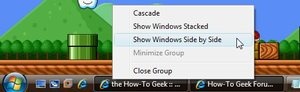 Sure, Windows 7 has the awesome Aero Snap feature that lets you drag windows to the side of the screen to fill one side, but what if you want to cascade them, or tile them stacked on top of each other?
Sure, Windows 7 has the awesome Aero Snap feature that lets you drag windows to the side of the screen to fill one side, but what if you want to cascade them, or tile them stacked on top of each other? Back in the XP and Vista days this was relatively simple—you could hold down the Ctrl key while selecting multiple windows on the taskbar, and then right-click on any of them to tile or cascade them. For Windows 7, you can do the same thing, but you'll need to open up Task Manager instead, hold Ctrl, select the open windows, and then you can cascade them from there.
Undo an Accidental File Move or Deletion With the Keyboard
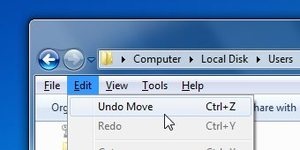 Have you ever tried to select a bunch of files while holding the Ctrl key, and then accidentally copied all of them because you slightly moved your mouse? Maybe you just deleted a file and don't feel like hunting it down in the Recycle bin. In either case, you can use the Ctrl+Z shortcut key to immediately reverse whatever you didn't mean to do.
Have you ever tried to select a bunch of files while holding the Ctrl key, and then accidentally copied all of them because you slightly moved your mouse? Maybe you just deleted a file and don't feel like hunting it down in the Recycle bin. In either case, you can use the Ctrl+Z shortcut key to immediately reverse whatever you didn't mean to do.Readers will probably point out that you can also do this from the context menu in Windows 7, but it's surprising how many people don't realize the keyboard shortcut works.
Keep Connected to find out new unknown Windows Tricks.






