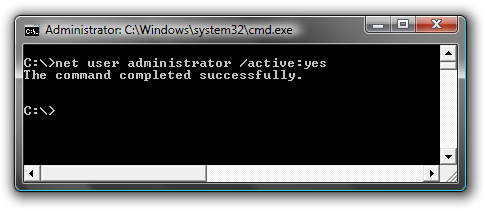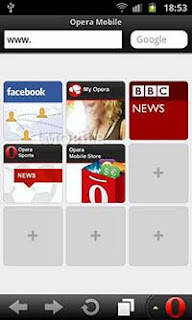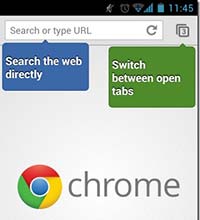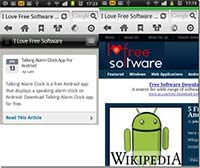These days we hear a lot about Android phones, Android browsers but
the question is that what is Android? Most of you might know what it is
but still there are many who would be wondering that what Android is?
Android is
a software stack for mobile devices that includes an operating system,
middleware and key applications. It is nothing but a Linux-based
operating system for mobile devices such as Smartphone and tablet
computers. It is developed by the Open Handset Alliance, led by Google,
and other companies.
There are N numbers of
mobile browsers available in the market today and as a matter of fact
each one claims to be better than the others. Each and every Android
mobile browser try to claim their own merits like we offer great
experiences, some boast that they are simple and just get the job done.
Generally there are two types of browsers designed for android phones and they are:
- Full-featured mobile browser
- Data-economical mini mobile browser.
Those who are planning to get best Android web browser phones then
without any commotion can opt for any of these Android browsers of 2012!
Dolphin HD Browser:
Dolphin HD appears to draw a lot of inspiration from Mozilla’s
popular desktop-based Firefox Web browser. Dolphin HD has a tabbed
interface and can install add-ons that extend functionality. Forty-two
such add-ons are available till date. Some of the best ones are QR
Share, Adblock Plus, Tab History, Bookmarks, Wikipedia Search and so on.
To free up memory you can also disable the options that you don’t use
often. Several themes, which change the appearance (mainly the colour)
of the browser, are also available.
Best Features of Dolphin Browser:
- Hand Gestures to manipulate windows.
- Scrolling is lightning fast in response (for the TF101 at least).
- Thin tab styling and management, resembling Chrome’s.
- Additional tools and plugin’s can be installed from the Play Store.
- It has enormous cool features.
Install Dolphin Browser HD
Opera mobile browser:
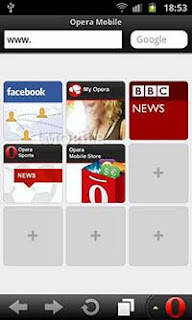
Opera since last few years has become very popular amongst mobile
users and making a good space in the Android devices. According to a
recent study, there are roughly 100 million mobile users who use the
Opera Mini 6 on a monthly basis. There are two versions available: Opera
Mobile Browser, aimed at higher-end devices, and Opera Mini, which is
aimed at older and lower spec devices. one of their best desktop
features over to the Android version, and that feature is Opera Turbo.
This optional feature uses external servers and routing to compress
data before it’s sent to your device, much in the way Amazon’s Silk
browser operates. As a result, you end up with less data being broadcast
to your device, so pages load faster and your mobile data plan will
last you longer. If you use Opera on Desktop, then do use it on your
Android as well.
Best Features of Opera:
- Supports Flash.
- Offers Opera Turbo for quicker and less data-intensive browsing.
- Versions available for high-end and low-end devices.
- Occasionally slow on some devices, but performs well otherwise.
Install Opera Mobile
Firefox:

Firefox is coming with enhanced performance, faster browsing speed
and other security & privacy features. You can also customize your
browser easily with the help of add-ons. Firefox for Android also has a
distinct method of hiding and showing your active tabs. Dragging in from
the left hand side of the screen reveals them, and you can continue
browsing as normal. Either tapping the ‘X’ or pulling your finger to the
right hides them again. This allows you to quickly see your tabs.
Firefox4 is progressively becoming one of the most preferred browsers
for android phones because it’s not only fast, but has an easy to use
interface and has been integrated with advanced features, such as, smart
tabs. Unfortunately, it does not support embedded videos. Moreover, if
you’re comfortable with Firefox on your Desktop, then using it on your
Android can also be a good choice.
Best Features of Firefox:
- Firefox Sync integration, keep your history and tabs available on all your devices.
- Can be slow to render web pages
- Innovative way of quickly hiding and revealing your Tabs.
- Lack of ability to request a desktop version of a website.
Install Firefox for Android (Beta)
Google Chrome:
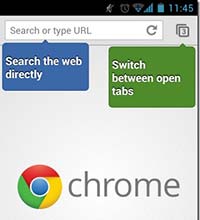
Google Chrome is already a popular browser on computers. In fact, just a
few days ago, it became the world’s most used browser. And for last few
months, Google has launched and updated the beta version of Chrome for
Android 4.0 devices. If you are running Android 4.0 on your Android,
then I recommend you to use Google Chrome. It is really extraordinary
side from Google since they brought their cross-platform desktop browser
to Android Platform. It supports almost all our favorite chrome
elements like Incognito browsing, Auto-fill, and omnibox, etc.
Chrome doesn’t have a toggle for requesting desktop sites and does not have Flash integration either.
Best Features of Google Chrome:
- Clean and Minimalistic appearance, but fast browsing.
- The same great tab management from the desktop sibling.
- Does not support Flash.
- No ability to request desktop version of a website.
Install Google Chrome
SkyFire browser for Android:
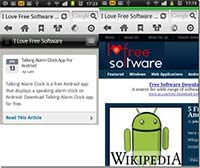
SkyFire for Android is another mobile browser that is most commonly
sorts after by android users. As a matter of fact, it has been ranked as
the third best android browser by TechCrunch. One of the features that
make SkyFire for Android appealing to most android users is integration
with social networking sites such as Facebook, Twitter, LinkedIn and
YouTube. Skyfire also lets your phone pose as a full-sized PC, so that
you can access full desktop-optimized Websites if you choose. Although
the stock Android browser can open multiple windows, its interface
doesn’t allow you to navigate between them easily. To download and use
SkyFire for Android, you need to be running android 2.0 in your mobile
handset.
Best Features of SkyFire:
- Support for flash video.
- Facebook QuickView.
- User Agent Switching